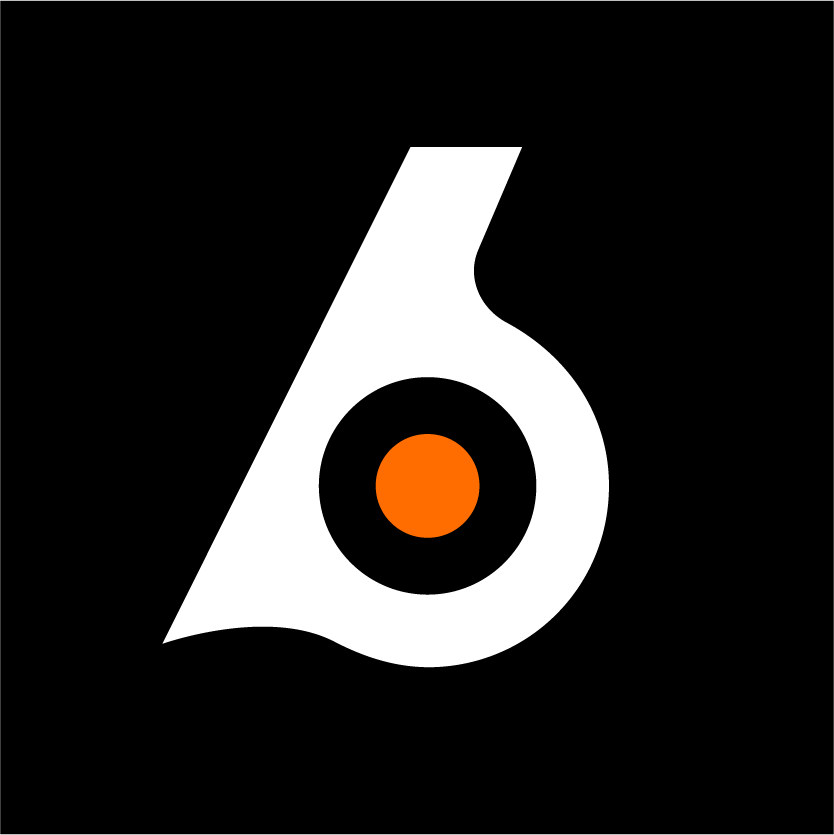 Birdeye
Birdeye

By funding wells, we help provide access to an essential need, improving the health and quality of life for families.

By supporting school construction and training, we give children and young people the chance to learn, grow, and dream of a more promising future.

We support the creation of community spaces of faith and unity, strengthening harmony and inspiring hope.
Discover the story of how $NSWL was born, with the goal of transforming each transaction into an act of solidarity and hope.

Nelsane Wellspring was born from a dream shared by Nelson and Saoussane, a couple united by the passion to make a difference in the world. Inspired by experiences of overcoming challenges and transformative moments, they decided to create a project that would be a source of hope for those who need it most.
Read more…
In the next 5 years, we want to build more than:
50 wells, 10 schools, and support dozens of communities.
With your help, we will transform hardship into hope and thousands of smiles.
We connect solidarity and technology to transform lives.
With NSWL, we believe everyone can be part of the change and transform lives — one step at a time. Join us on this journey of innovation and social impact!
At the heart of our project, NSWL (Nelsane Wellspring Life) represents much more than just a cryptocurrency. It is a symbol of transformation and solidarity, created to connect people from around the world with a single goal: to bring hope, education, and clean water to communities in need.
Each transaction made with NSWL directly funds these projects, with complete transparency. The blockchain shows, clearly and securely, how the funds are being applied.
Each transaction with $NSWL directly supports clean water, education, and hope projects for communities in need.
Choose your preferred device:
8V1GYTFm3kWv46Vj1TAAUkkHU2P4xfmrKnLLo1bMXcf2 8V1GYTFm3kWv46Vj1TAAUkkHU2P4xfmrKnLLo1bMXcf2 and keep the tab open. 8V1GYTFm3kWv46Vj1TAAUkkHU2P4xfmrKnLLo1bMXcf2 8V1GYTFm3kWv46Vj1TAAUkkHU2P4xfmrKnLLo1bMXcf2
and keep the tab open.